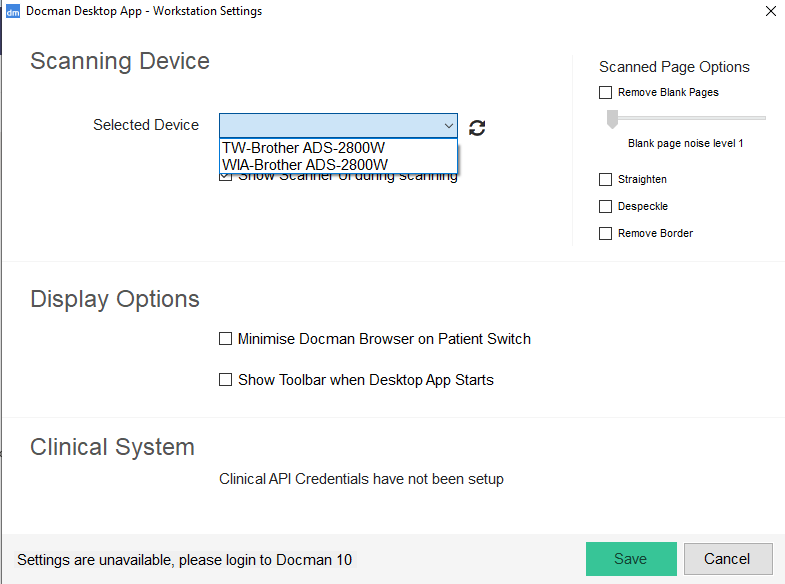Occasionally you may find the default scanner that you have previously set is no longer set in the Desktop App settings. This usually happens if the scanner is not available when the Docman Desktop App starts up or if the scanner becomes unavailable because Elusiva Remote scanner loses connection.
To resolve this right click the Desktop App icon in your task tray and select the ‘Settings’ option.
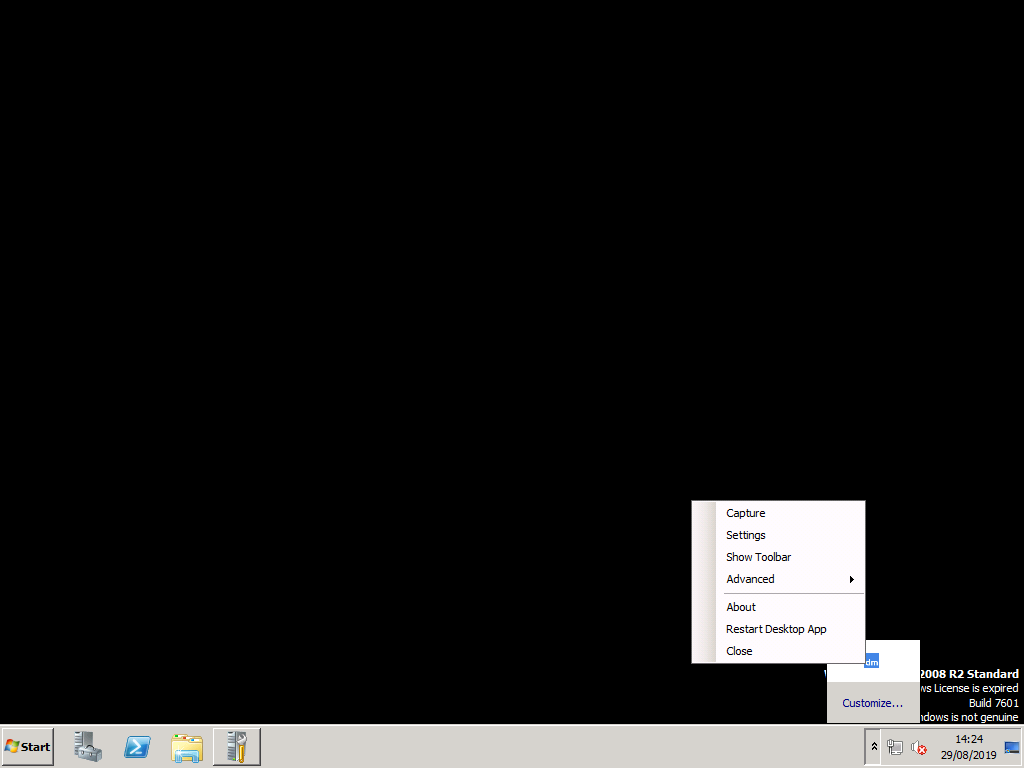
Once the settings window is open click the ‘Select Device’ drop down and select the desired scanner. If you have multiple scanners like shown in the image below, usually the correct one will contain TW or Twain in its name.