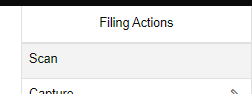E-mail Attachments (Download, Capture into Docman)
- Select the dropdown arrow next to the e-mail attachment and press ‘Download’.
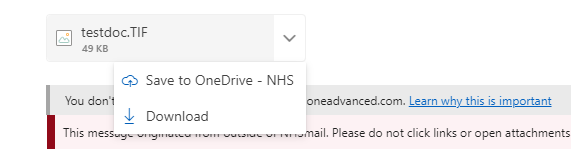
- In Docman 10, navigate to ‘Capture and Filing’ and select ‘Capture’
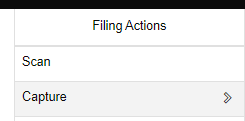
3. You can then:
3a. Drag and drop the file into Docman 10, by moving the downloaded file over the following section of the screen:
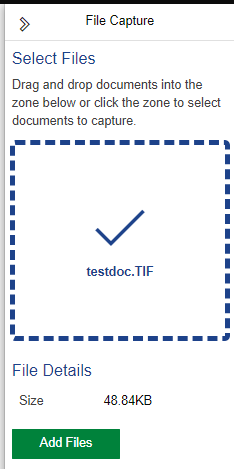
or
3b. Click the Drag & Drop window to load up Windows File Explorer, you can then manually navigate to the downloaded attachment.
4. Select Add Files to enter this file into Docman.
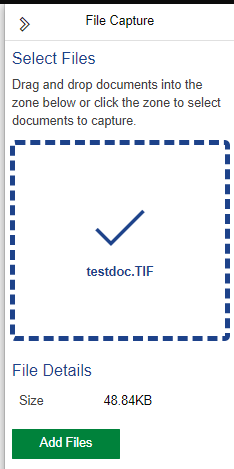
E-mail Body (Print to PDF, Capture into Docman)
- Select the ellipsis (…) from the top-right of the NHS Mail window.
- Select Print from the dropdown.
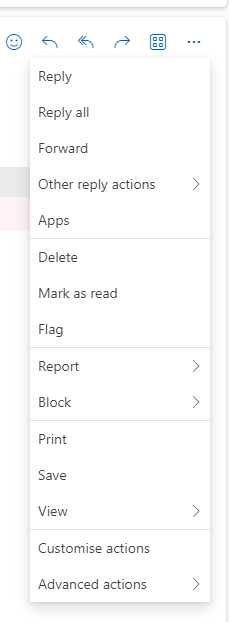
- Select Print again
- Select Microsoft Print to PDF as the Printer and select Print
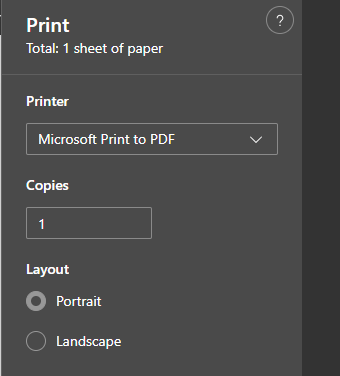
- Select a location to save this file in, enter a File Name and click Save.

- Once downloaded, the same steps as E-mail Attachments above can be used to Capture the downloaded .PDF into Docman 10.
E-mail Body (Print to paper, Scan)
This will be the same process as Steps 1-3 in the Print to PDF selection above. However, by selecting your normal Printer from the drop down menu in Step 4 will allow you to print the e-mail body to paper.
This can then be scanned into Docman as a Filing action as normal: