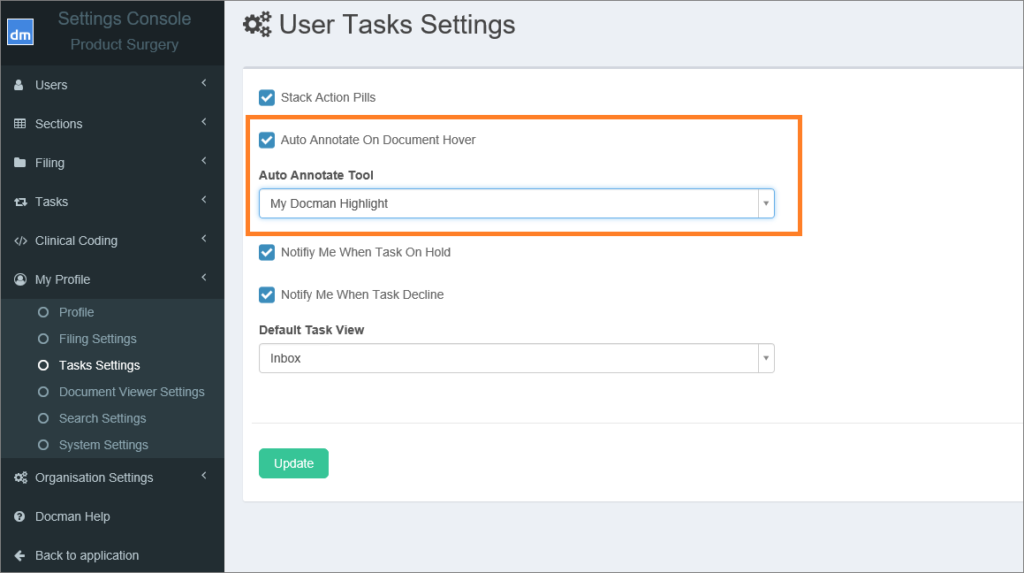If you regularly apply annotations when reviewing documents in tasks, we’ve introduced a new feature to save you time. By enabling the auto-annotate setting the mouse cursor changes to a cross hair so that you can apply an annotation without having to select ‘annotate’ from the action panel. You can choose which pre-set annotation to use when you enable the setting.
To enable this setting go to Settings > My Profile > Task Settings
In here use the check box to enable the setting and choose the preset annotation you’d like to use from the drop down menu. If you can’t see what you need from this menu and you need to create a new style take look at this article.
When you have enabled the setting and you hover over a document in the tasks area of the system the cross hair is shown and the annotate action will be blue because it has been enabled.