Introduction
Overview
Docman RMS integrates with the NHS Digital e-Referral Service (e-RS) for Service Providers. It is able to collect all new or updated referral letters on a given clinician’s Referrals for Review worklist intuitively and efficiently for your organisation, using the Docman Desktop App.
The clinical referral information (CRI) summary of the referral is also collected along with the referral letter, if required. Referrals are collected by Speciality for a defined e-RS user by default, and placed in an automatically generated filing folder corresponding to the e-RS Speciality name. If the Speciality folder is not appropriate for a Service’s referrals to go to, you can map specific Services to Filing Folders in RMS to direct referrals to go wherever you want them to go.
The solution supports two e-RS roles, Service Provider Clinician and Service Provider Clinician Admin. It supports all referrals which are eligible for inclusion in the Referrals for Review worklist, including appointment requests (Directly Bookable Services) and triage requests (Referral Assessment Services). Advice requests are not supported by this solution, nor are other e-RS worklists outside of Referrals for Review.
Document Scope
This document covers the setup and use of this integration within the Docman RMS solution, including the rules in place for what is and is not collected in e-RS, but does not cover the setup of NHS smartcards or the configuration of e-Referral Services themselves. Please refer to the online guides provided by the supplier of these solutions, NHS Digital, for further information. This document is correct as of Docman RMS version 10.2.116. The functionality may change over time, at which point a more up to date version of this document will be issued. Please contact your Account Manager if you do not think you have the most up to date version
Setup
In order to use this functionality, there are several settings which need to be correctly set up in line with your e-RS instance within Organisation Settings -> e-RS Configuration in the Settings Console.
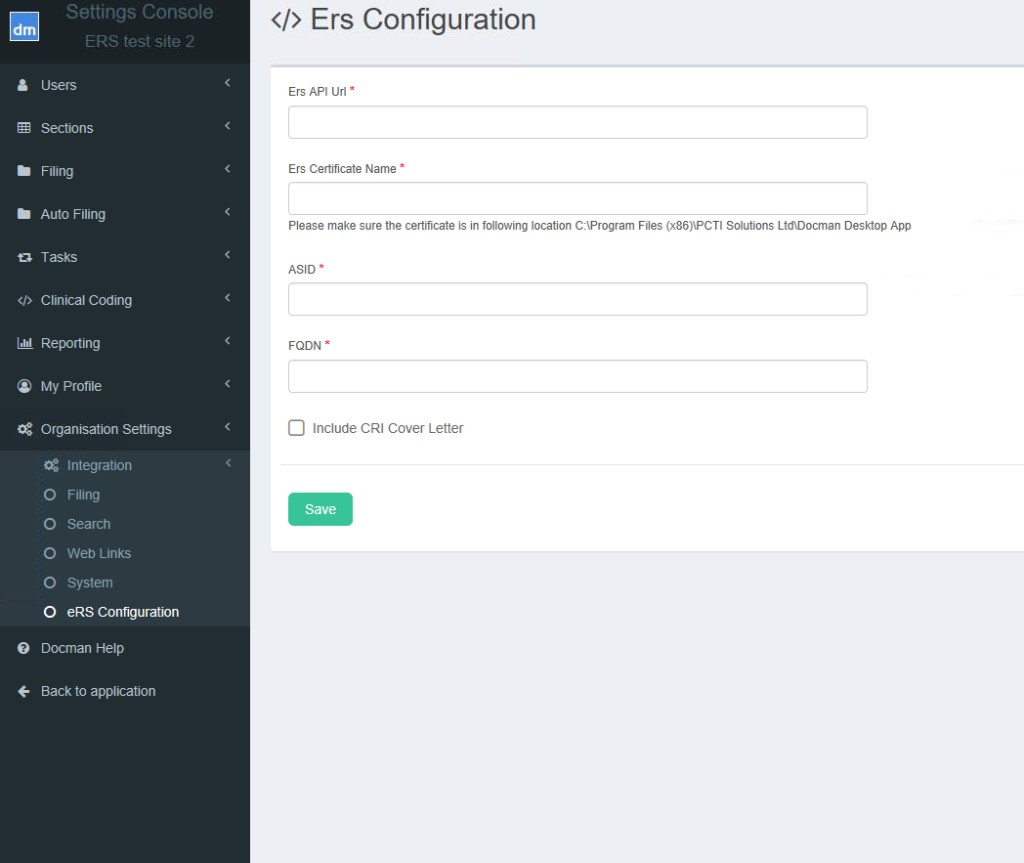
eRS API URL
The URL of the e-RS API on the Spine you are connecting to. This information can be obtained from NHS Digital.
e-RS Certificate Name
The name of the certificate in the Docman Desktop App folder in each workstation’s local file registry. The certificate will be provided by NHS Digital. The eRS certificate itself is issued by NHSD separately, guides at the bottom of this page will show you how to request and install the eRS certificate.
ASID
Accredited System ID of your e-RS instance. An e-RS user with the Service Definer role can obtain this information from the e-RS application.
FQDN
Fully Qualified Domain Name of the e-RS instance you are connecting to. This information can also be obtained from NHS Digital.
Include CRI Cover Letter
If this checkbox is ticked, the Clinical Referral Information cover letter will be included in all collected referrals along with the referral letter. This cover letter contains details from e-RS, including the service being booked into and the appointment date and time (if an appointment request), among other details.
Folder Mapping
This optional setting allows you to determine which Filing Folders to direct referrals from specific Services to, and is located within Organisation Settings -> e-RS Folder Mappings in the Settings Console, just under eRS Configuration in the list.
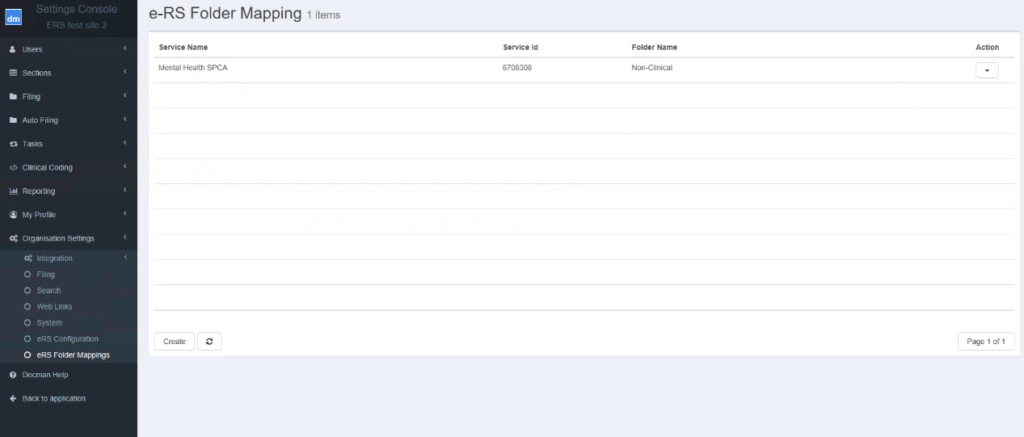
Press “Create” to set a new mapping from an e-RS Service to a Filing Folder. There are three items to fill in on each mapping:
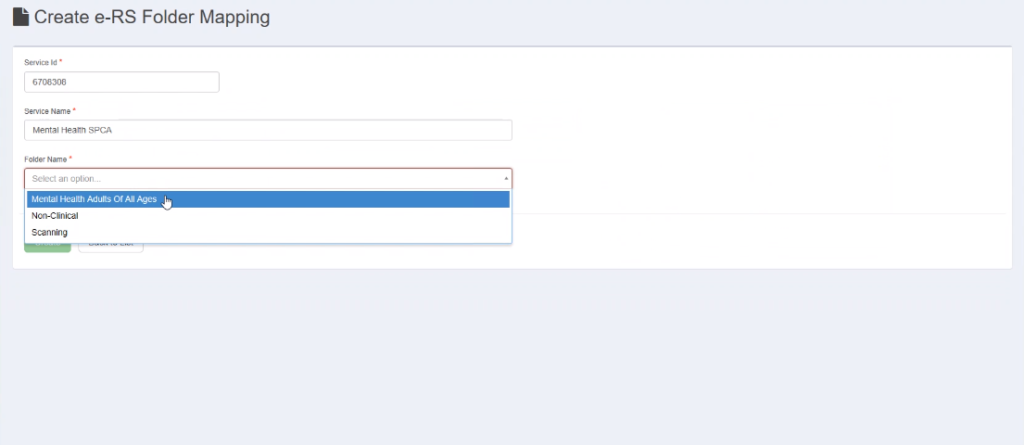
Service Name
The name of the e-RS Service you are creating a mapping for. This does not need to match the name in e-RS – it’s just for your reference.
Service ID
The Service ID (also known as Directory of Services, or DoS, ID) of the Service you are creating a mapping for in e-RS. This ID is shown on all e-RS Services when viewing them as a Service Definer in the portal. Each ID can only be mapped to one Filing Folder, and you will be prevented from adding two mappings for the same ID.
The Service ID can be found within the “Service Details” screen in the e-RS portal:
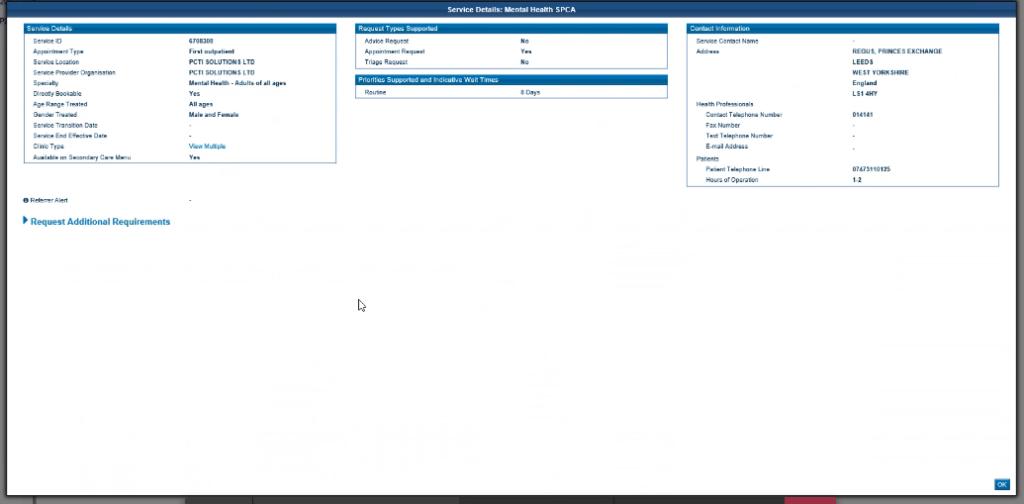
Folder Name
The Filing Folder in RMS that you want the referrals for the Service to be directed to. Note: If you try to delete a Filing Folder which has e-RS Services mapped to it, you will get a warning message and won’t be able to delete the Folder until the mapping has also been deleted.
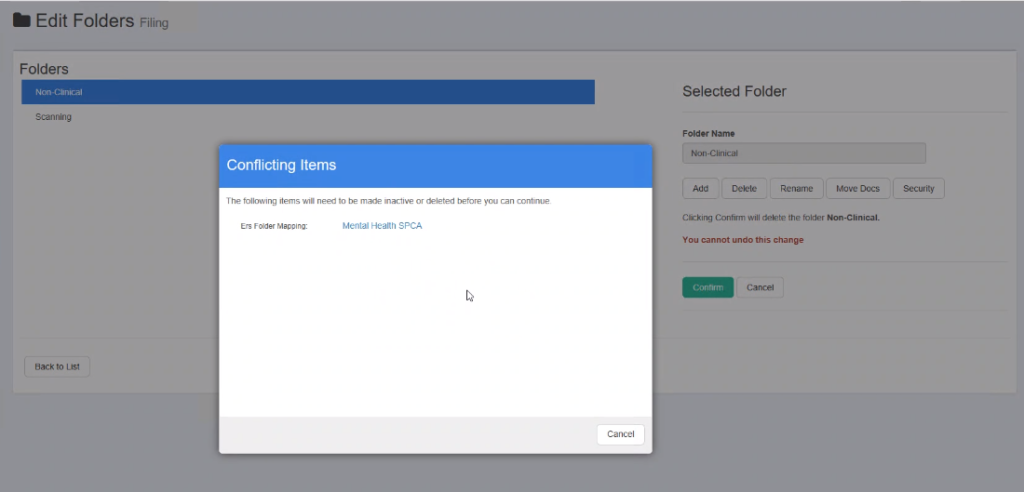
Collections
e-RS Collections in Docman RMS are set up by Speciality. In order to create a Collection, Navigate to the Filing List and then e-RS Collections on the right-hand side of the screen.
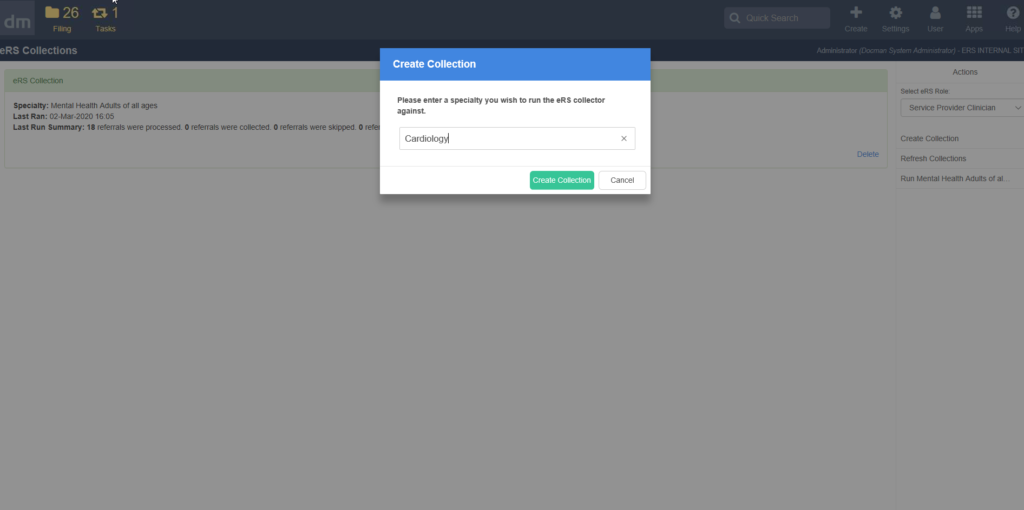
The process is simple – select “Create Collection”, enter the name of the Speciality in e-RS, and confirm your selection. This does not only create the e-RS Collection but also automatically generates a Filing Folder with the same name, used when no e-RS Mapping Folder has been specified.
Run the Collection by selecting “Run (Speciality Name)” on the right-hand pane.
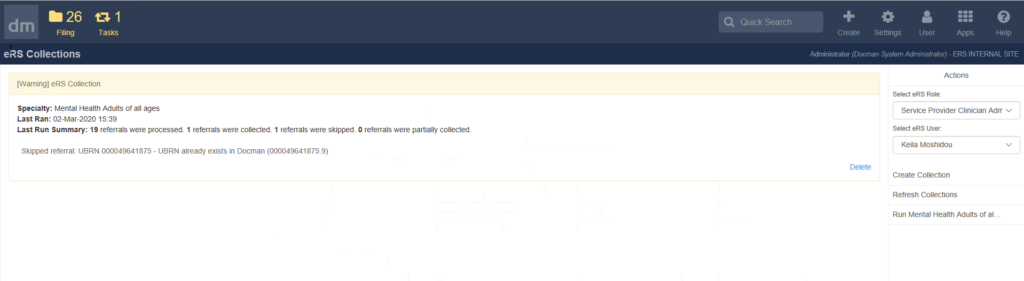
Each Collection retains a summary of when it was last run and what the status of each referral was. Any referrals which were not collected normally will produce an error within the UI.
Each referral can have 4 outcomes when an attempt is made to collect it:
Collected
The referral was collected successfully. It will appear in the Speciality’s folder in the Filing section.
Skipped
The referral was already collected, so will not be collected again. Note that each referral has a version number, which is updated each time either the referral details or the referral letter is updated, and indicated in the UI with a decimal point after the Unique Booking Reference Number (UBRN), e.g. 000041243138.2, 000041243138.3, etc. The version number is not shown in the Filing section or within the patient’s record, just in the e-RS Collections screen. A referral will be collected again if a new version is available, or skipped if the same version has already been collected.
Partially Collected
The referral letter could not be collected, but the CRI was. This will be logged in the errors – if the problem persists, or is not clear from checking the letter within the e-RS application, please check the Desktop App logs on the user’s PC, or contact the Advanced service desk.
Not Collected
The referral could not be collected. Likewise, this will be logged in the errors – if the problem persists, or is not clear from checking the letter within the e-RS application, please check the Desktop App logs on the user’s PC, or contact the Advanced service desk.
Linked Referrals
Docman RMS will collect linked referrals. If a referral in e-RS has been created from another, e.g. from the Clinical Assessment Service (CAS), this will link the new referral’s UBRN to the previous one’s UBRN. Docman RMS will attempt to collect the referral letter from both referrals in this instance, to reduce the risk of letters attached to an onward referral being missed out.
User Roles
Once the correct settings are in place, the process of setting up individual users is straightforward, given that the following pre-requisites have been met:
- The user already has access to Referrals for Review in a supported role in e-RS.
- The user has a valid smartcard which is inserted and is logged in to the Identity Agent.
- The user has the e-RS certificate installed on their local PC.
The only additional action that a user needs to take is to set their role within the e-RS Collections screen each time they wish to collect, to ensure they are collecting from the intended worklist. Users can only select roles which exist on their smartcard for the organisation they are logged into Docman RMS with – Docman RMS will not attempt to collect documents for another organisation.
Two roles are supported:
Service Provider Clinician
This role is for authorised clinicians so that they can access referrals for services to which they are assigned (either directly, or because they are a member of a workgroup which is assigned). If you have this role available, simply select it under “Select e-RS Role” in the e-RS Collections screen and you can collect your documents.
Service Provider Clinician Admin
This role is for administrative staff who are authorised to collect and process referrals on behalf of clinicians. As such, just like in the e-RS application, users selecting this role are required to choose an “On Behalf Of” (OBO) user before they can collect any documents. An OBO user is a Service Provider Clinician who belongs to the same workgroup as the administrative user in e-RS. Effectively, this allows you to collect the Referrals for Review worklist of the clinician who you choose under “Select e-RS User”.
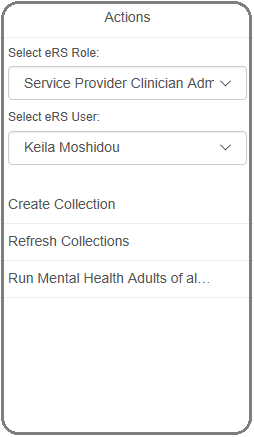
User Profile
Alternatively, you will always run the collection with the same role (particularly common if they are a Service Provider Clinician) and OBO user, you can go to you profile and set a default role. e-RS Collections will automatically be ready to run for this default role upon accessing e-RS Collections each time (unless the role or OBO user selected is removed from your smartcard, in which case it will be cleared).
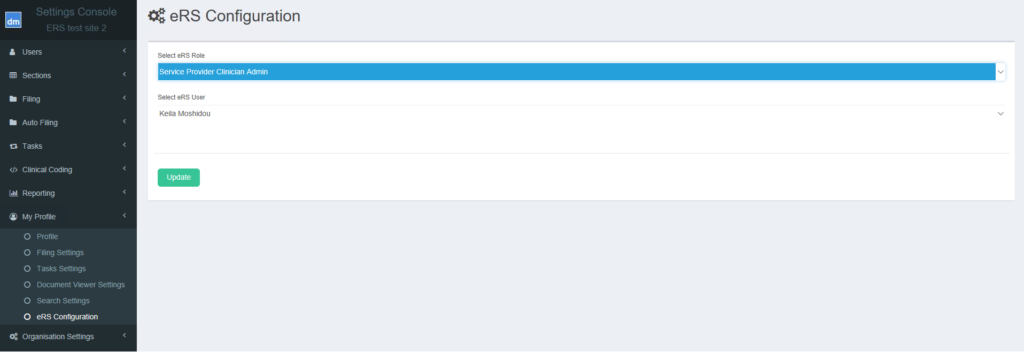
Filing
Referrals collected from e-RS will appear in the Filing section of Docman RMS just like any other document, and will be sorted into folders by Speciality if e-RS Folder Mapping is not used for the relevant Service.
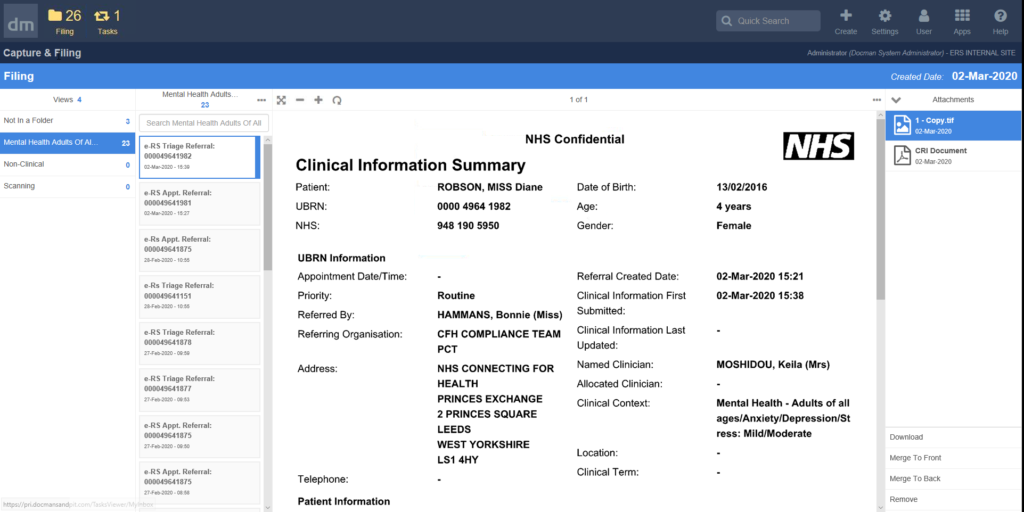
Each referral’s UBRN will be contained in its description, prefixed with “e-RS Triage Referral” for triage requests and “e-RS Appt. Referral” for appointment requests.
If the CRI summary is included, it will appear as the main referral, with the letter appearing as an attachment. The “Merge to Front” and “Merge to Back” options which appear when viewing the attachments allows the referral letter itself to be merged in at the beginning or end of the document.
The following link will guide you on how to request the eRS certificate.
The following link will guide you on how to install the eRS certificate.
