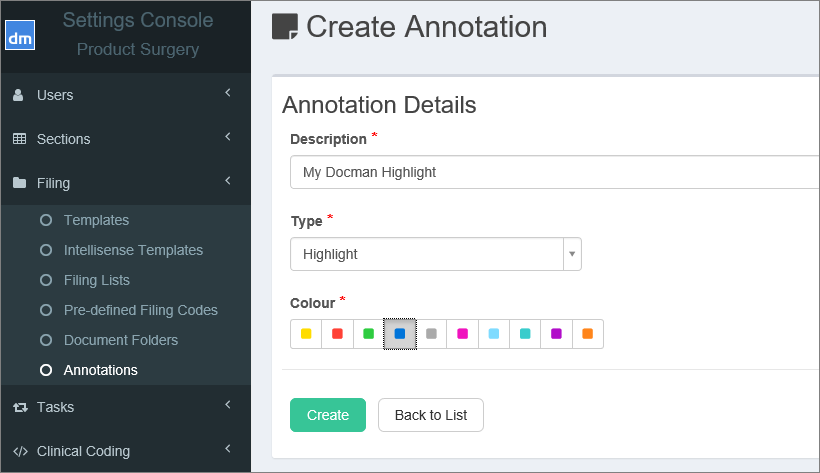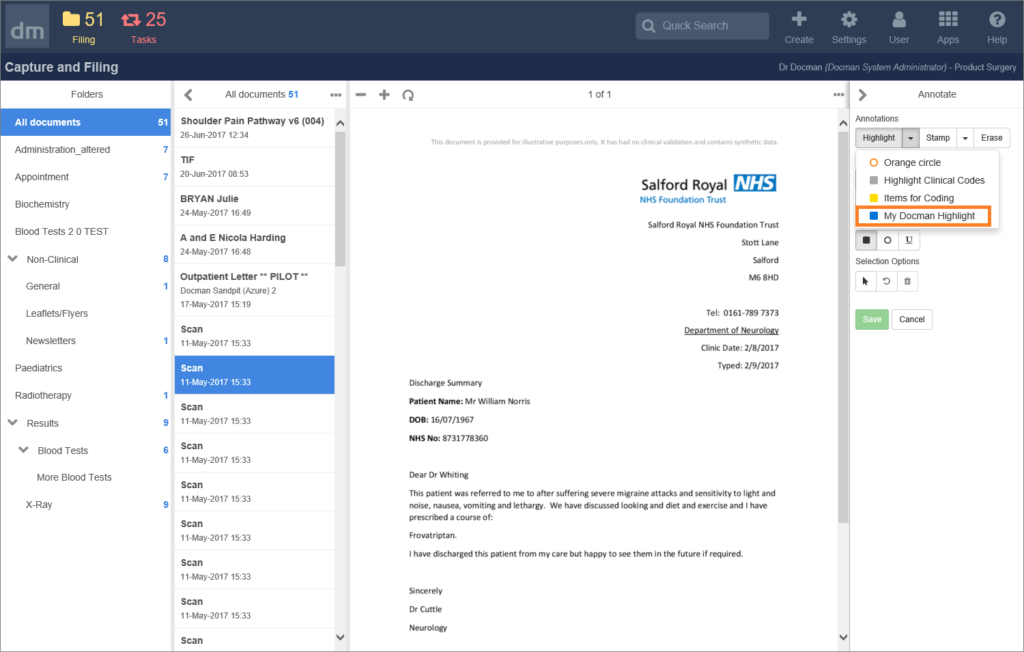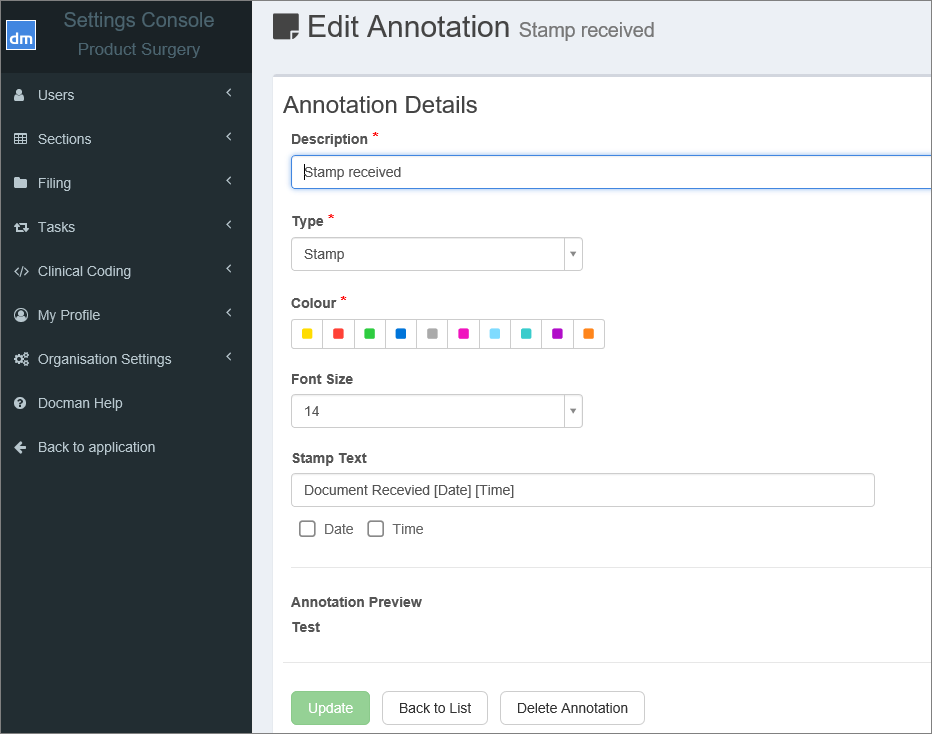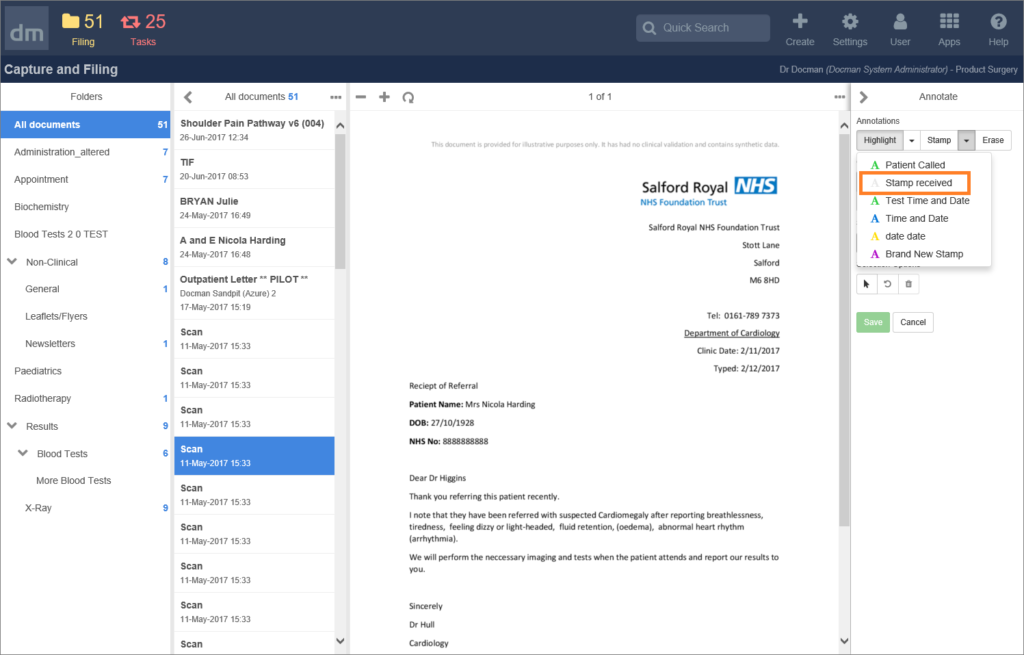If you frequently use highlight with a particular colour or any of the other annotation tools such as circle and line, you can define your own style and it becomes accessible from the annotation panel. This is a quick way to apply the formatting you need without having to select the colour every time using the annotations panel.
Similarly if you need to define stamps that you use regularly, this article will help you to create and maintain those stamps.
Highlight, Circle and Line tool
You Docman System Administrator has permissions to access settings to configure abbreviations. The page to make these changes can be accessed by going to Settings > Filing > Annotations
For each style you define:
- A description must be provided
- Then choose the type
- Choose the colour
- Then use the ‘Create’ button to save the changes
Once saved, the annotation will be available from the drop down menu in the annotations panel for the relevant type (highlight, circle, line).
Stamps
Stamps are configured in the same place as described above. There are some additional options available when defining the style of a stamp. You can choose the text size and decide if you’d like to apply values such as the current date and time as well as the text you’d like to show.
For each stamp you define:
- A description must be provided
- Then choose the type
- Choose the colour
- Choose the size of the text
- Enter the text that you’d like to see when someone uses the stamp
- Decide if you’d like to use check boxes underneath the stamp text to show the current date and time (when the stamp is used)
- Then use the ‘Create’ button to save the changes
Once saved, the stamp will be available from the stamps drop down menu in the annotations panel.