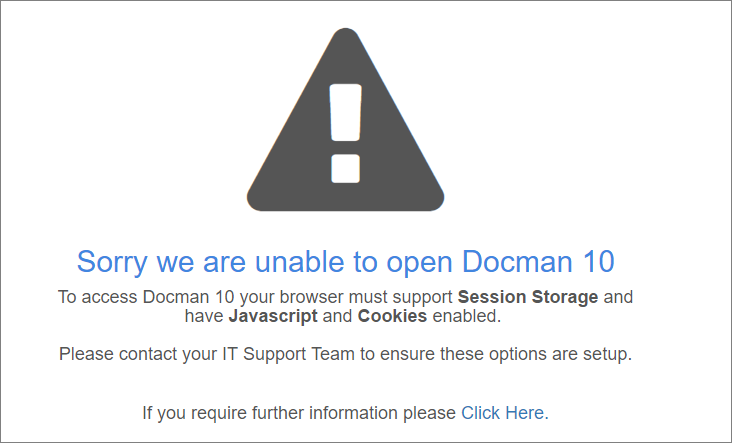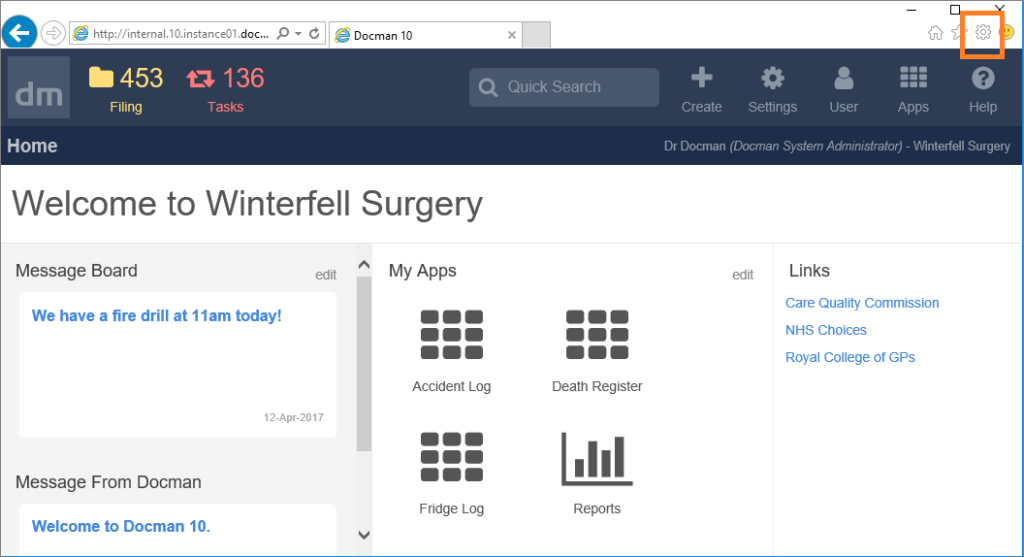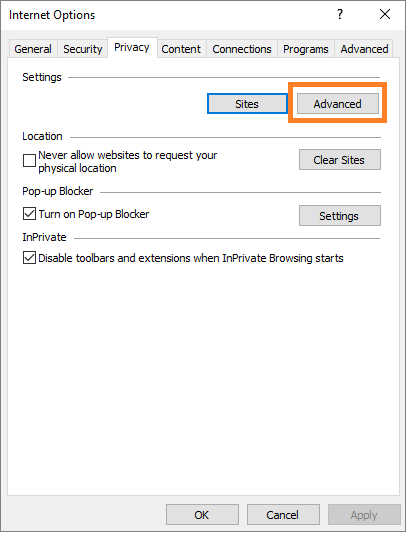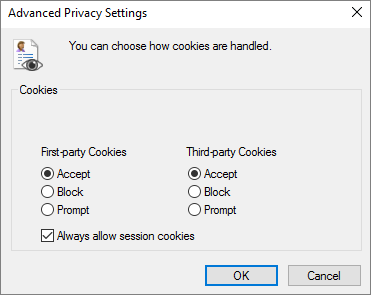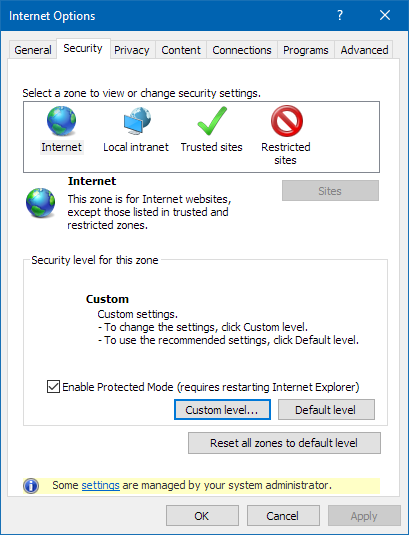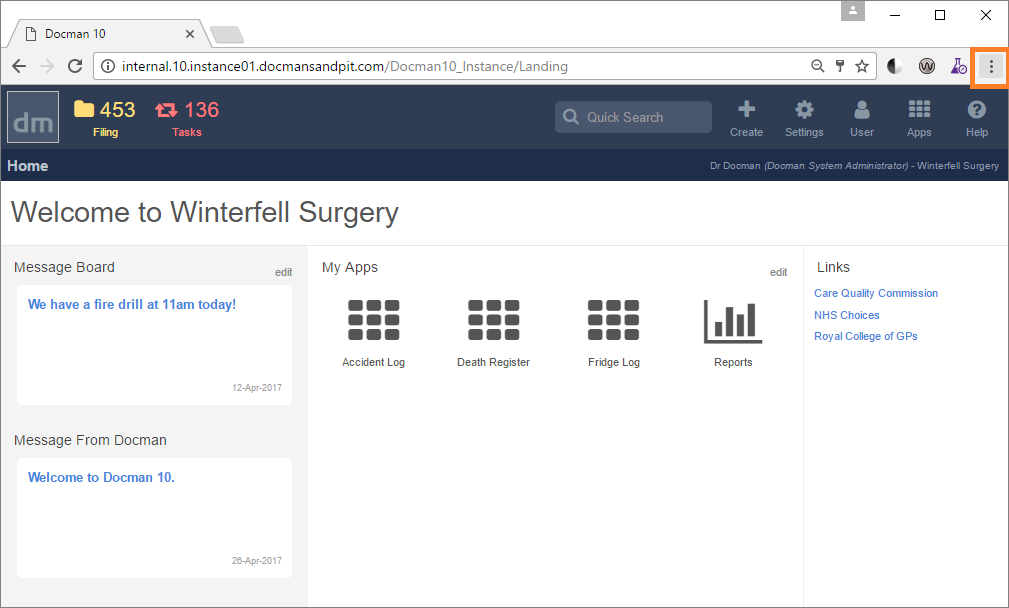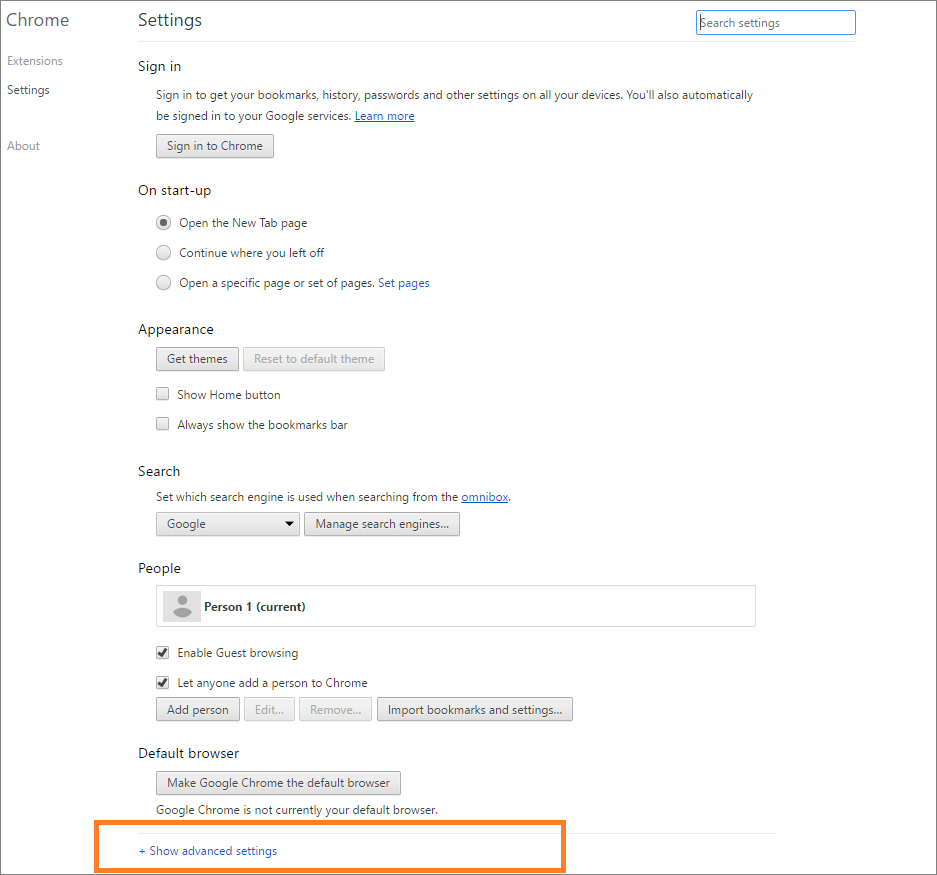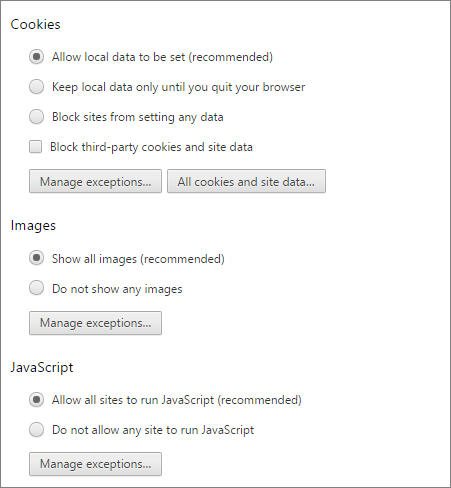To access Docman 10 your browser must support session storage, have JavaScript and Cookies enabled. We’ve prepared this article to help you manage those settings if you receive this message:
Internet Explorer (IE) 11
Follow these steps to manage the session storage and cookie settings if you’re using IE 11:
- Select the Tools menu
- Choose Internet Options and select the Privacy Tab
- Under settings section, select Advanced
- Ensure First-party and third-party are set to Accept and Always allow session cookies is ticked
- If you’ve changed these settings, select OK to confirm
- Then select the Advanced tab, scroll down to Security section and ensure Enable DOM storage is ticked
- If you’ve made any changes, confirm with OK
To manage the JavaScript settings follow these steps:
- Select Tools menu > Choose Internet Options > Select Security tab
- Ensure Internet Zone is highlighted
- Select Custom Level
- Scroll down to Scripting and ensure Enable is set against Active Scripting
- If you’ve made any changes, confirm with OK
Google Chrome
Follow these steps to manage the session storage and cookie settings if you’re using Chrome:
- Select the Customise & Control option on the toolbar
- Choose Settings
- Select Show Advanced Settings
- Under Privacy, select Content Settings
- Under Cookies, ensure Allow Local data to be set is ticked and Block third party cookies and site data is not set
To manage the JavaScript settings follow these steps:
- Select advanced settings
- Under JavaScript ensure Allow all sites to run JavaScript is ticked