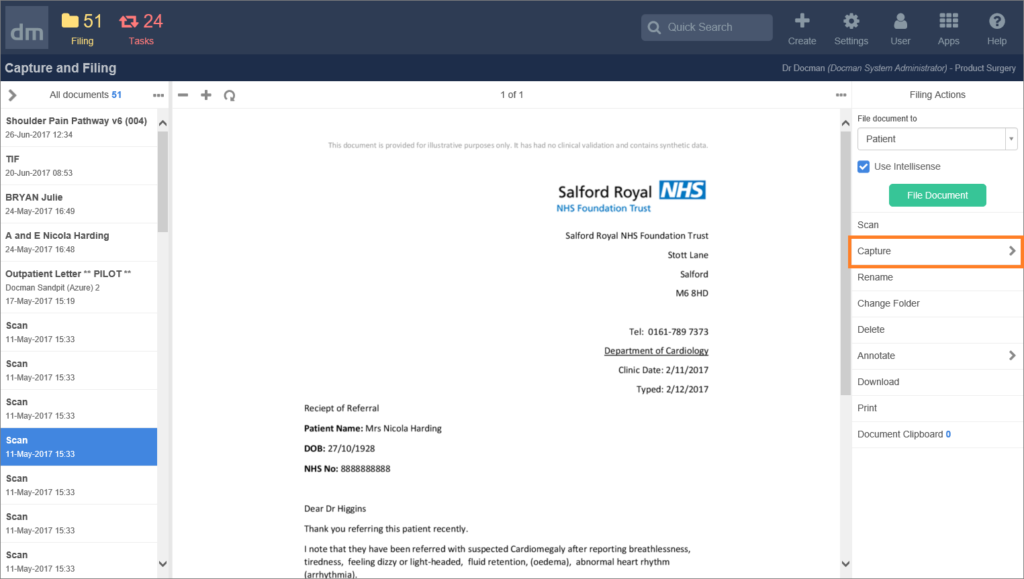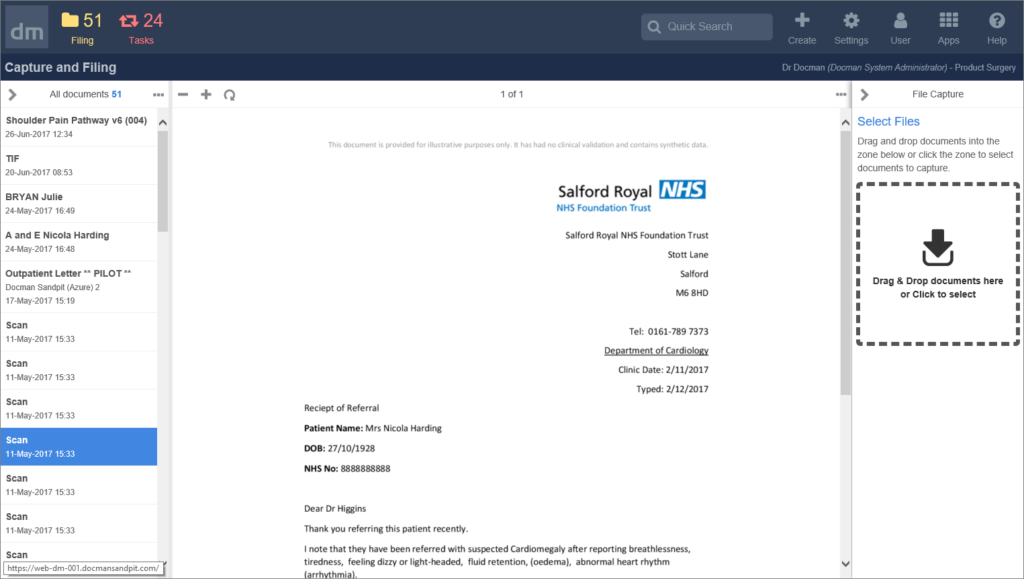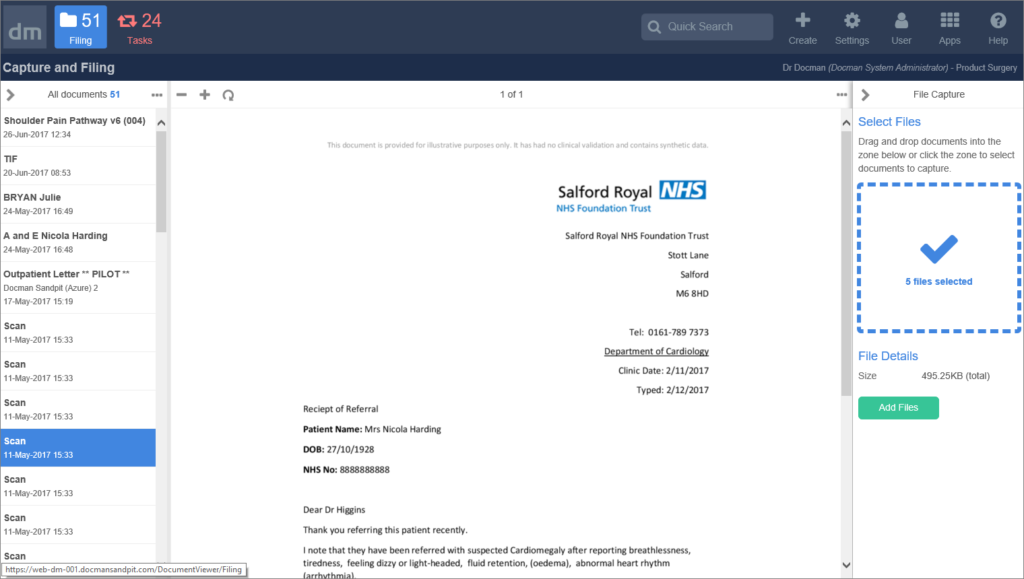If you have documents that are stored in a local folder you can upload them to Docman using the ‘capture’ action that is available from the Capture and Filing action panel.
When you have selected this action, you can either drag and drop files from a folder onto the zone outlined with the dashed line. Or you can click into the zone and this presents the file explorer to choose the files you need.
When you have chosen the documents the number to be added is shown in the file capture panel. When you choose to ‘add files’ they will be uploaded to Docman.