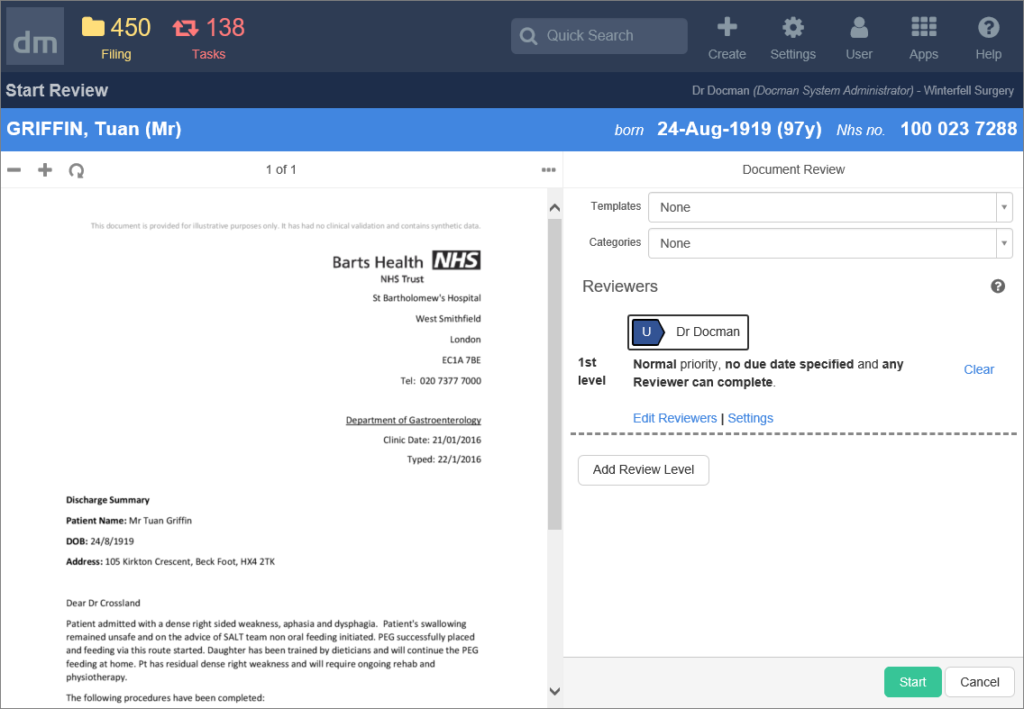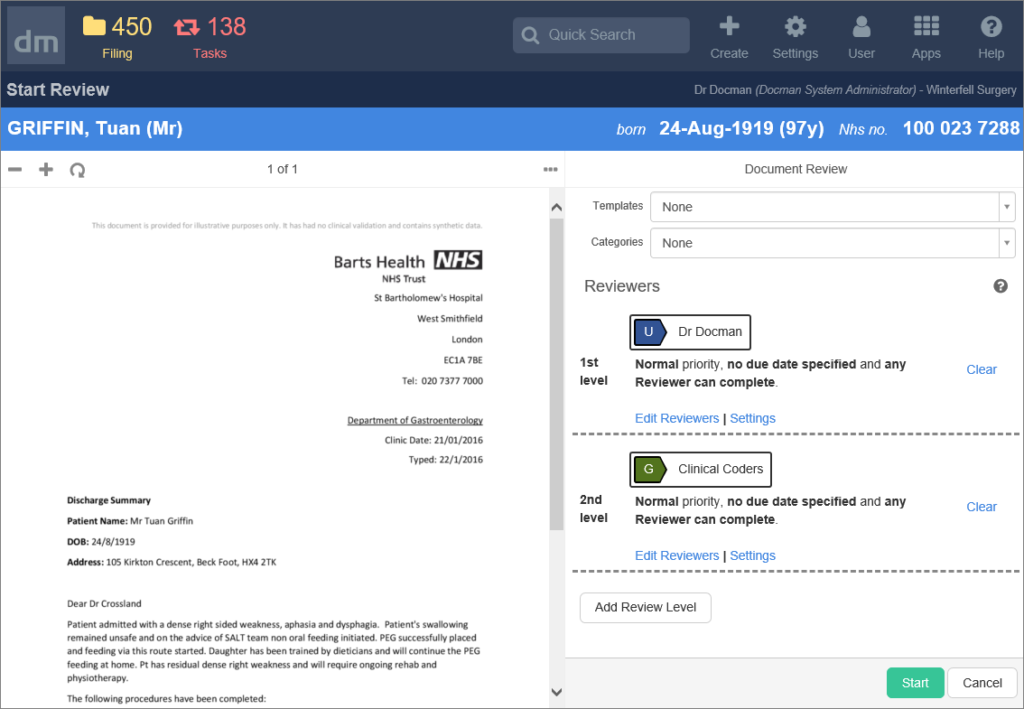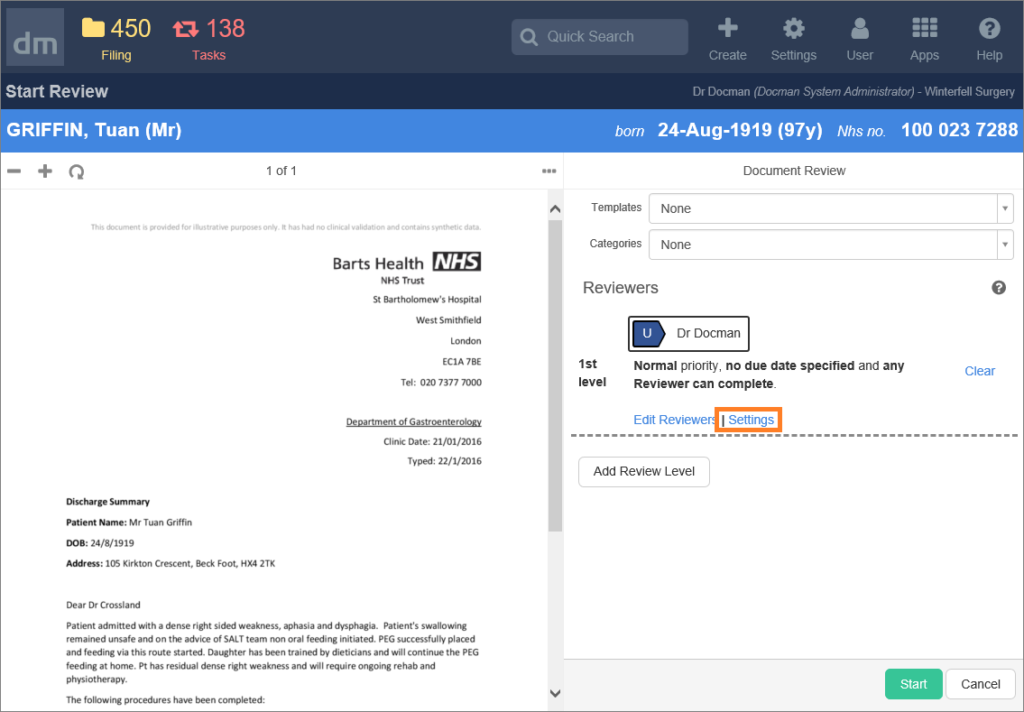Document reviews can be created as part of the filing process so that documents can be sent for review by the most appropriate person or group of people. Documents can be sent on for review individually, they can be grouped together to create reviews for more than one document or templates can be applied to quickly apply the configuration of a review.
Create review after filing
A document review can be created after a document has been filed. This option can be set at the bottom of the filing details screen.

Once this is set and the document has been saved, the recipients of the review must be defined using the ‘Add Reviewers’ button on the Document Review screen.
Add documents to the clipboard
Documents can be grouped together as part of the review options at the bottom of the filing details screen. Using the ‘Add to document clipboard’ option will add documents to the clipboard where more than one document can be selected. The number of documents grouped within the clipboard are shown on the action panel within the capture and filing area.

Once the document clipboard is selected, the contents are shown along with the actions that are available to be used against the selected documents.

Create a review from a template
Templates can be applied from the review options at the bottom of the filing screen. Each template that has been configured is shown within the review options list.

If the template has been configured to ‘auto-start’ the document review will be created as soon as the template has been selected and the document has been saved. If ‘auto-start’ has not been configured, the recipients of the review will be shown on the document review screen.
Create reviews in a sequence
Document reviews can be configured to be sent in a sequence. The sequence can be defined as part of a template or when a review is created after filing, or when documents are grouped by adding them to the document clipboard.
After the document has been saved, the document review screen is shown. Recipients are added using the ‘Add Review Level’ button. Here, you can see the first level of review has been defined and is clearly marked with the ‘1st level’.
To create a sequence of reviews, so that the second is generated once the first is completed, choose to add reviewers again and select the recipient.
A second level of review is created and labelled on screen. Additional levels can be added to build a longer sequence and more than one user can be added as part of each level.
Priorities, due dates and completion options
From the document review screen, priorities, due dates and completion options can be defined. They’re managed through the settings option shown for each document review task.
Completion types are useful when document reviews are sent to more than one person, they define if each person must respond and complete the task, or if anyone can respond and complete the review on behalf of all those that it’s been sent to.
Due dates can be set by using the calendar picker tool, or the number of days can be entered, this will set the due date using the number of days entered from the current date.
These properties can be configured as part of a workflow template too.