If you wish to change the priority of a task under review, here’s how you do it.
Firstly, create a Quick Step called Change Priority.
N.B. In order to create a Quick Step you will require the role of Docman System Administrator / Docman Supervisor. Go to Settings > Tasks > Quick Steps > Create new Quick Step
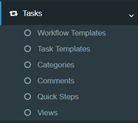
Name it Change Priority then under Task Types select Review and Review action.
Add as a Step, Change Priority Task > Prompt user when utilised > Create
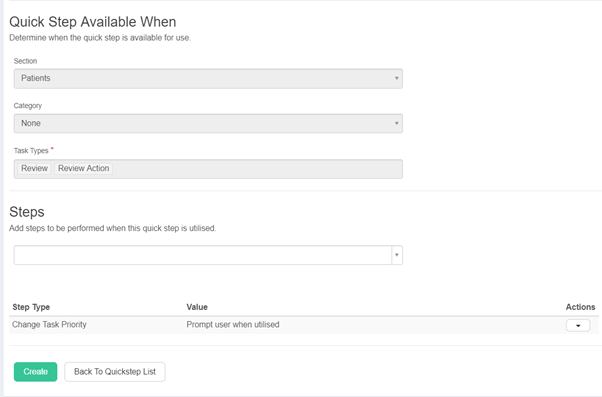
Once the Quick Step has been created, select a task from your inbox > Select Change Priority Quick Step > Select the task priority > Save.
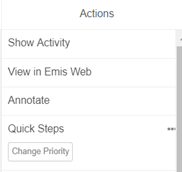
By Saving this function, it will allow any subsequent Task chosen to be received by the recipient as the changed Priority.
This article has been created by Ben Matheson (Training and Implementation Consultant)
