You can view the patients’ record in your clinical system before filing the document.
Click on the button below the filing details and your clinical system will launch your patients’ record.
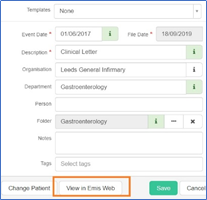
Change patient
You can change the patient selection if the selection was incorrectly chosen.
Once in the “File Document” screen, you can change the patient selection below the filing details.
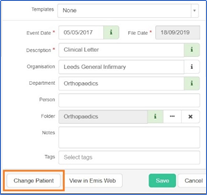
The right-hand side of the screen will change to show the Search For Patient
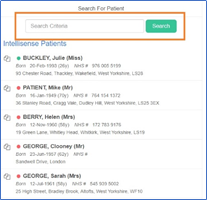
Intellisense patients show the closest matching five patients based on the content of the letter. The search will be on “Name”, “Date of birth” and “NHS number”.
This is be based on a traffic light system:
Green: Matching on all identifiers
Orange: Matched on 2 identifiers
Red: Matched on 1 identifier
You can also use the “search for patient” for a different patient to be selected.
Particularly useful if there are 2 patients listed on a document.
This article has been created by Asim Girach (Training and Implementation Consultant)
