All activities are defined by user roles. These will allow certain users to complete these tasks.
Role(s) Required:
Delete Filed Documents: Systems Support Access Role / Docman System Administrator / Docman Supervisor
Deleting a Filed Document (Duplicate documents, pages missing and pages that belong to other documents)
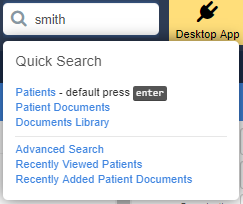
Find the patient record with the incorrectly filed document, you can search in Docman or your Clinical System.
Here is the way to search in Docman.
In Quick Search (pictured above), type in Patient information, press Enter and select the correct patient from the list displayed

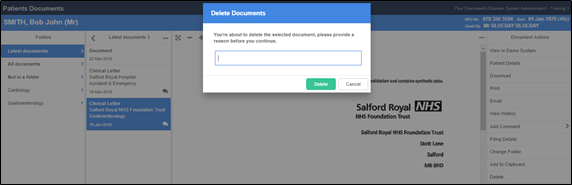
Select Delete from the Actions panel on the right
This will ask for a reason (of at least 5 characters)
NB: A system prompt will remind you to delete the corresponding entry manually in your clinical system
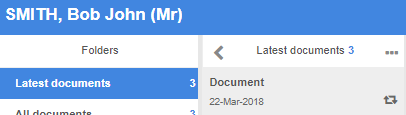
NB: Documents that are still in an active Review / Task status will not be able to be deleted until all the associated Tasks are complete. This is indicated by this icon in the document entry in the Patients Documents screen.
This article has been created by Chris During (Training and Implementation Consultant)
