All activities are defined by user roles. These will allow certain users to complete these tasks.
Role(s) Required: Docman System Administrator / Docman Supervisor / Standard User / Standard Clinical User
Clinical Practitioner Access Role / Health Professional Access Role /Midwife Access Role / Medical Secretary Access Role / Admin/Clinical Support Access Role / Systems Support Access Role
Editing Filing Details (Right patient, wrong event date for example) A user can edit the filing details of a document which has already been filed in Docman
Find the patient record with the incorrectly filed document, you can search in Docman or your Clinical System. Here is the way to search in Docman. In Quick Search, type in Patient information, press Enter and select the correct patient from the list displayed
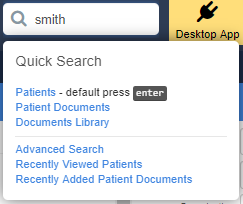

- Once you have found the patient, select the document that needs amending.
- Select Filing Details in the Actions panel.
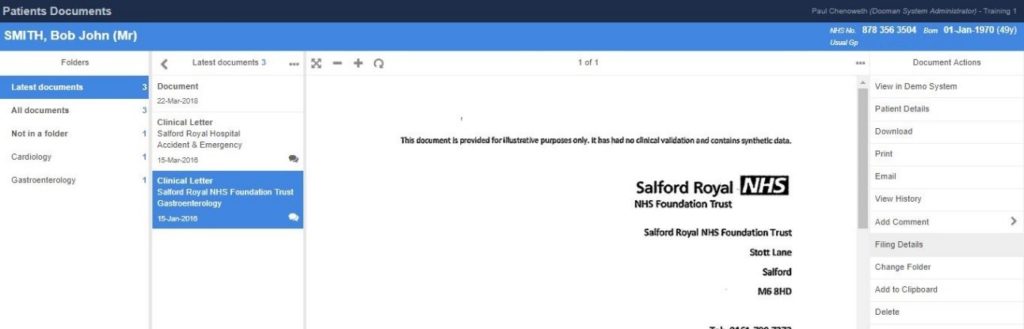
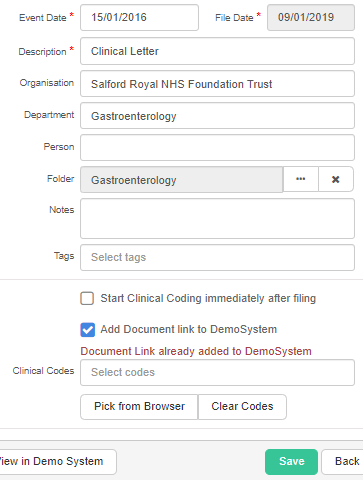
Amend the fields as required.
Ensure you tick the box to ‘Add Document link to Clinical System’
And add a suitable filing code.
This will force a new document with the corrected information into the Clinical System.
NB. You will be prompted to remove the incorrect entry from the Clinical System when you save the updated version.
This article has been created by Chris During (Training and Implementation Consultant)
