As a clinician, when you highlight a lot of documents in the day, to make your life easier set your settings to auto annotate when you hover the mouse over the document.
Go to Settings – My profile – Task Settings
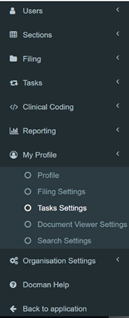
Tick ‘Auto Annotate on Document Hover’.
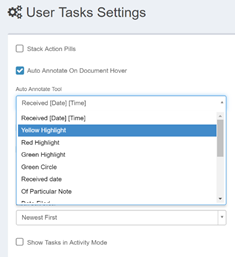
A drop down menu will appear, choose your highlight colour.*
Then scroll to the bottom and click Update.
This now selects Annotate as the default option in your task screen.
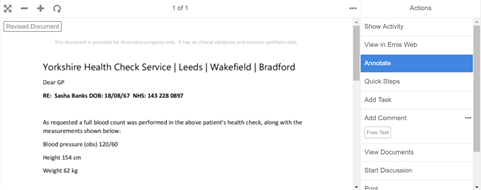
*If your highlight colour isn’t there you’ll need to ask your Docman system Administrator to create it for you.
They can do this as follows:
In Settings, to go Filing, then Annotations.
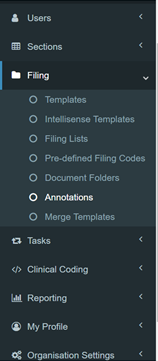
Click Create at the bottom. This brings up the screen to create a highlight. Click Create at the bottom to enable users to select it in their drop down menu.
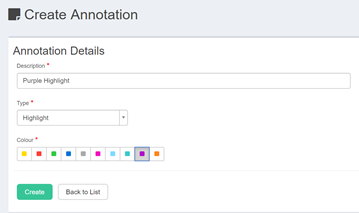
This article has been created by Jantien Kwekkeboom (Training and Implementation Consultant)
