A task and comment should look like this. (left hand side)

If you are not seeing this and having to go into, Show activity and then timeline (on the right hand side) to view comments then there is a simple way to rectify this.
In Docman 10 you select the task you want first, then before finishing it you add the comment second. It will then bring the comment up in the task before you click finish. Like below.
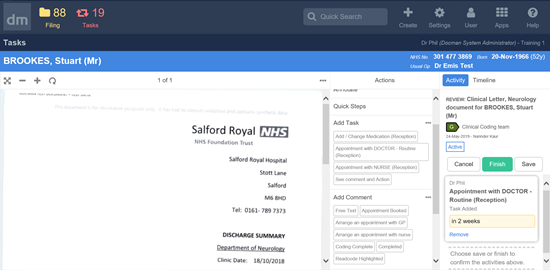
If you had used Docman 7 previously, it was the other way round and you would do comment first, then task second. In Docman 10 best practice is to follow the process above for the information to be clearly visible to the recipient(s), otherwise it will hide your comments in the timeline.
Both ways are fully audited, however this guide emphasises Best Practice.
*Top tip: An easy way to remember is everything in Docman 10 is usually left to right, top to bottom.
This article has been created by Jantien Kwekkeboom (Training and Implementation Consultant)
