Do you file lots of new pat reg forms/consent forms?
Does Intellisense struggle with your internal forms? Do you simply want to file the scanned copy to the patient’s record?
If so, use Filing Templates to make your process simpler.
When Filing you are expected to complete the suggested content: Description, Organisation, Department, Folder, Clinical Code and decide if it needs sending for review.
You can create a Filing template to simplify your process.
In Settings > Filing > Templates you can create a template to fill in all the content. Including the Create Review setting – No Review Required.
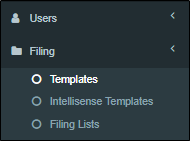
This example shows a template for ‘New Patient Registration Form’. To make your own, click Create at the bottom of the list.
Then Fill in the blank template screen like this:
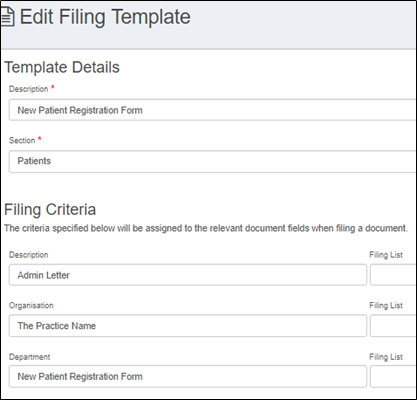
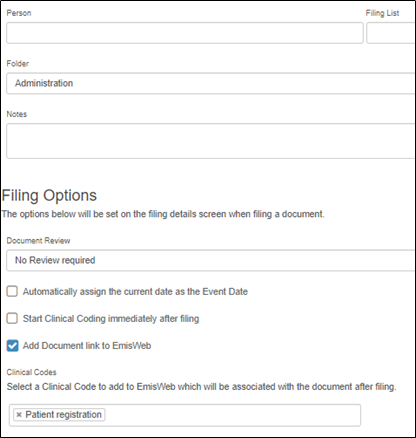
By completing the template in this manner, the document will be filed in the same way each time, including a Clinical Code of ‘Patient Registration’.
Remember to Click ‘Save’.
Due to the way that the Review settings in these templates override the organisation settings, this will predefine the ‘Create Review’ setting in the Filing screen.
When filing a new patient registration form, to use this new template see below:
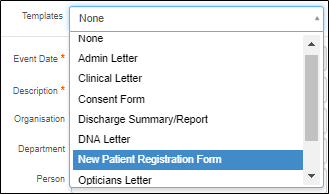
This will populate the filing screen in this way:
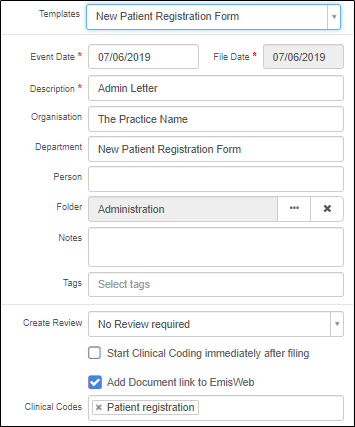
Once the template has been applied, check the event date, and simply press
This template can then be copied to be used for other internal forms, such as consent forms, GMS18, PHQ9, Change of Address, Change of name.
By simply copying the existing template you have created, and amending the fields as required.

I hope you find this tip a great way to save time and effort when filing!
This article has been created by Mahbub Hussain (Training and Implementation Consultant)
