The key to reducing clicks and time in Docman is to ensure your intellisense templates have the correct information, this will ensure that when filing documents intellisense is armed with the correct keywords to search for and will populate the filing details fields accurately
Firstly go to settings and then Filing then Intellisense templates:
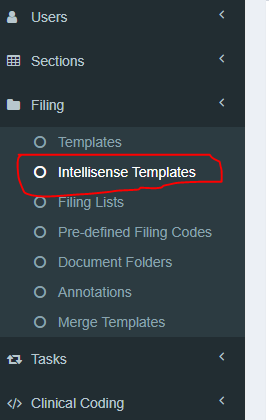
Then choose a template, we are checking Accident and Emergency Department template.
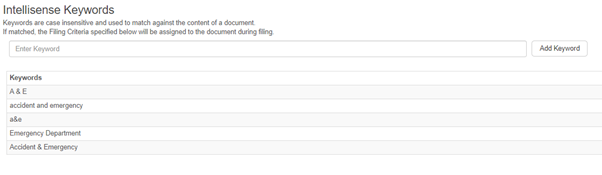
You can add a keyword by typing it into the Enter keyword box and hitting Add Keyword. This will add the keyword to the list of existing keywords. Keywords are NOT case sensitive, but are space and spelling sensitive.
Keywords/phrases need to be specific to the template topic.
For Departments, the study of – ology, and the studier – ologist will be sufficient. Cardiology, Cardiologist, Cardiac are good. I would avoid using ‘heart’ however.
For Hospitals, the name (as written on any documents from that location) initials (e.g. QMC for Queens Medical Centre) and the postcode would suffice.
Please be aware NOT to use generic words on their own as a keyword.
Items such as: NHS, Hospital, department, report, result, town and city names of local locations can trigger inappropriate templates and confuse users filing a document.
Once all changes have been made, scroll down the page and click Update.
This article has been created by Mahbub Hussain (Training and Implementation Consultant)
