Redact a ‘Safeguarding’ letter, or a Mr & Mrs letter. In Docman 10, not on paper.
Did you know that wherever you can annotate a document in Docman 10, users can also redact content from a document. For insurance reports, letters with multiple patients details on it due to referring to multiple children, patients, etc.
In the Capture & Filing and Tasks screens in Docman 10, you will find the Annotate Action panel.

This opens this menu on the right, in the Actions panel
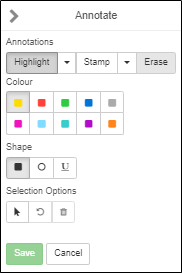
Then Click on Erase, this will open the Redact and Erase menu options.
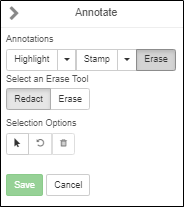
In the same way a user highlights text, Redact puts a solid black block of colour on the document. When you save this redaction, this will make the information behind it unreadable for all users.
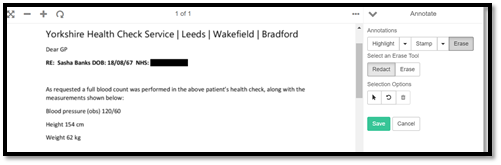
If this redaction was required for an Insurance report, or a Solicitors request, the redaction can be reversed by a user with enough permissions to revert a document from a previous version.
In the redacted document, click ‘view history’. Select the ellipses at the top right of the timeline.
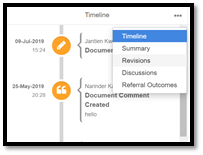
Click on Revisions. This wills how all revisions made to this document. Click on the version of the document you want to revert to and than click ‘make current document’.This will ensure the document viewed by users is now the document before the redaction.

This article has been created by Jantien Kwekkeboom (Training and Implementation Consultant)
